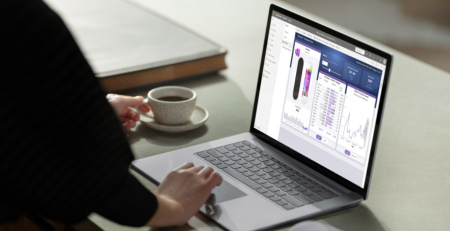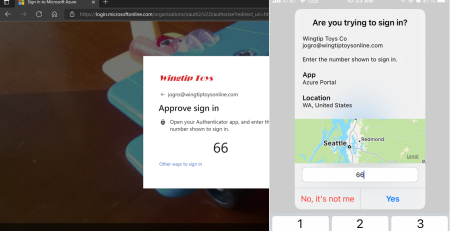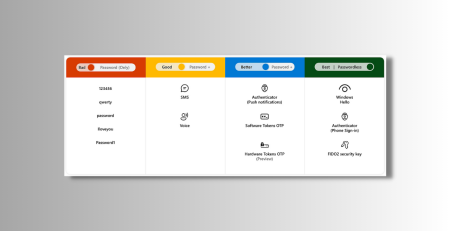How to View and Copy the License Key of the Microsoft CSP Perpetual Subscription
Once you have downloaded the Microsoft Perpetual software, you will require the license key to complete the installation.
If you are required to purchase perpetual licensing through a Cloud Service Provider (CSP), you can copy the license key by following the process described below.
Note – You must be a Global admin to do the steps in this article. For more information, please see the Microsoft article About admin roles.
Process
- Login to Microsoft Admin Center. You will be redirected to the Microsoft 365 Admin Center.
- Navigate and go to Billing > Your Products.
- On the Products tab, in the Software section, select the Microsoft Perpetual software that you have already downloaded and for which you want to view the license key.
- The subscription details page will open. In the Downloads & keys section, click on the Copy Key link to view the license key.
- Now, click on the Copy key link again to view the license key.
- You will see the license key in a pop-up window. Copy it and then close the pane.
- Paste the key in a file in a secure location and then enter it as instructed during the software installation. The key is needed to activate the downloaded software.