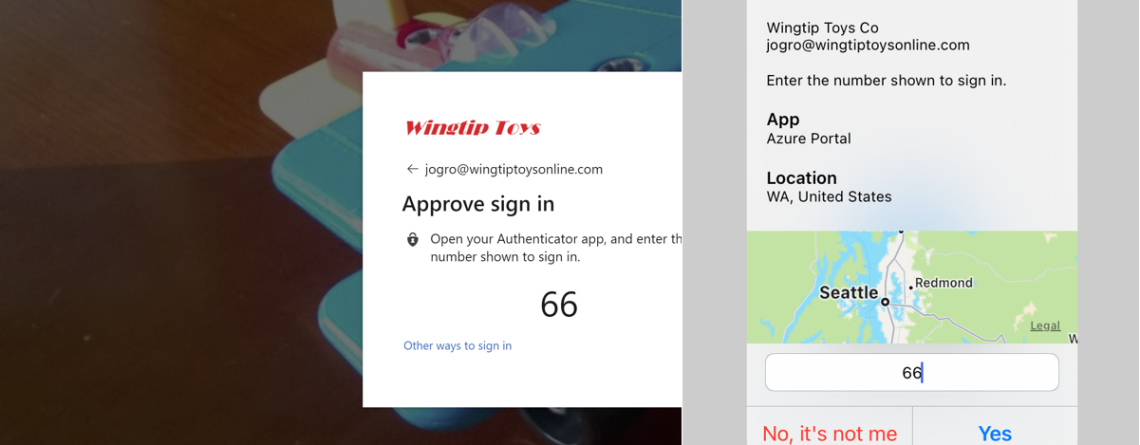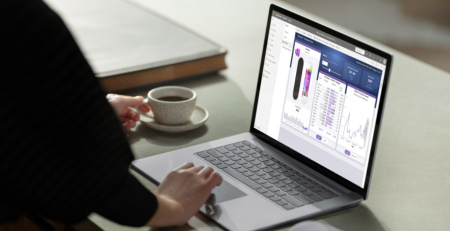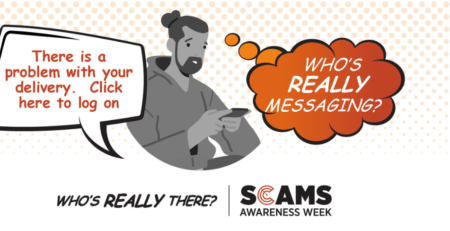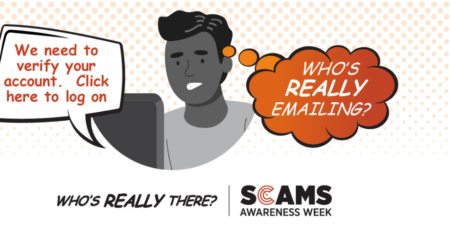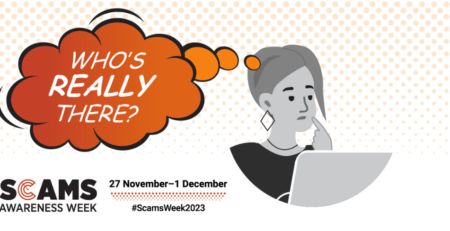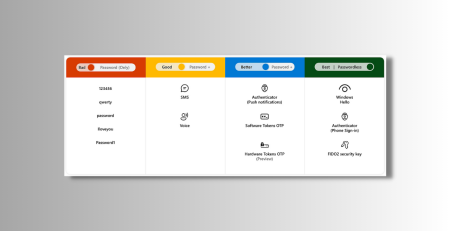Securing Digital Identity: Enabling Passwordless MFA
In our continuous effort to enhance the security and convenience of connecting to your account, we would like to introduce a useful feature that allows for a faster and simpler, and more secure login experience, password-less multi-factor authentication. You can begin using this method immediately, by following the instructions below.
Before changing to this method, you’ll need to download and install the Microsoft Authenticator app.
If you have already setup your Microsoft Authenticator app:
- In Microsoft Authenticator, select the account registered.
- Select Enable phone sign-in.
- Follow the instructions in the app to finish registering the account for password-less phone sign-in.
If you have already setup your Microsoft Authenticator app but do not see the password-less option:
- Sign into your Microsoft Account Additional security options.
- Under Password-free account, select Turn on.
- Follow the prompts to verify your account.
- Approve the request sent to your Microsoft Authenticator app.
If you need to set up the Microsoft Authenticator app:
- Go to https://aka.ms/Authapp on your mobile device, or go to the App Store or Play Store to download and install the Microsoft Authenticator app. Get the Microsoft Authenticator app.
- Open the Authenticator app and set up your account in the app by following the prompts.
- Sign into your Microsoft Account Additional security options.
- Under Password-free account, select Turn on.
- Follow the prompts to verify your account.
- Approve the request sent to your Microsoft Authenticator app.
Sign in with password-less credential
The first time you start the phone sign-in process, you will need to perform the following steps:
- Enters your email address at the sign-in page.
- Select Next.
- If necessary, selects Other ways to sign in.
- Selects Approve a request on my Authenticator app.
- You are then presented with a number. The app prompts you to authenticate by typing the appropriate number, instead of by entering a password.
- After you have utilised password-less phone sign-in, the app continues to guide the user through this method. Screenshot that shows an example of a browser sign-in using the Microsoft Authenticator app.
If you encounter any difficulties during the process or have any questions, please don’t hesitate to reach out to our support team at 1300 705 062. We are here to assist you and ensure a smooth transition to the new password-less MFA method.